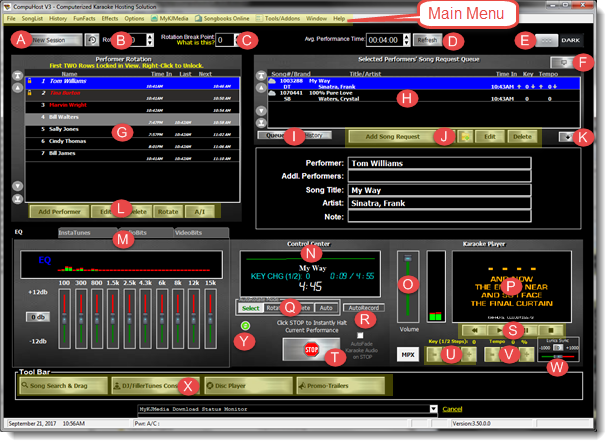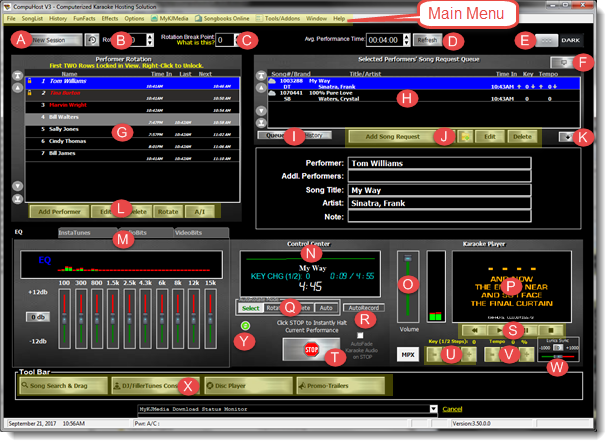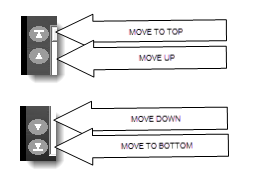Let's get started by getting acquainted with CompuHost's Main Hosts screen.
This is where you access the many features CompuHost has to offer!
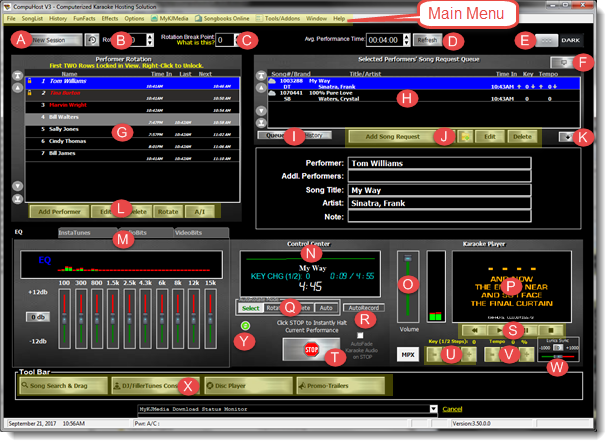
(Figure - Main Screen)
(A) Start New Session - Click the "New Session" button to delete all Performers and Queued Songs.
(B) Rotation Indicator - Automatically increments rotation count. Can also be adjusted manually
(C) Rotation Break Point - Click "What Is This?" for an explanation of this feature
(D) Avg. Performance Time - Sets the Average Performance Time for tracking the "Next Performance Time" in the Performers Rotation
(E) Screen Lighting Selector - Select List/Field background color.
(F) Auxiliary Queue/History Display Button - Click to Display Performer's Queue or History on Auxiliary (Performer's) Display.
(G) Performer Rotation - Lists All Performers Currently in Rotation.
(H) Performer Queue/History List Window - Lists all current Song Requests or Past History of the selected Performer
(I) Queue / History Selection Buttons. Toggle between the selected Performer's Song Request Queue and Past History.
(J) Song Queue Function Buttons - Allows for Song Additions, Edits, and Deletions from Selected Performers Song Queue
(K) List Expander - Expand/Contract Performer Queue/History Display Window.
(L) Performer's Rotation Function Buttons - Provides for Performer Additions, Edits, Rotations, Deletions and toggling the selected Performer as Active and Inactive (A/I) in the Performer Rotation Lineup
(M) Tool Tabs - Access Pre-configured Audio/Video Buttons and Karaoke EQ
(N) Visual Performance Progress Display - Displays Song Title, Key, and Time Information of Performance Currently Underway
(O) Main Volume Control - Adjusts the Volume of the Main Karaoke Audio
(P) Hosts Lyrics Display Window
(Q) AutoRotate Mode - Select the Desired Automated Processing to be performed at the conclusion of each Karaoke Performance. (See Understanding the AutoRotate Methods)
(R) AutoRecord - Activate the AutoRecord Feature.
(S) Main Karaoke Playback Control Buttons (Rewind, Play, Pause, Stop)
(T) Main Karaoke Performance Start/Stop Button - Start/Stop Karaoke Performance
(U) Key Adjustment Controls - Adjust Audio Key in 1/2 Key Increments
(V) Tempo Adjustment Controls (DX Mode REQUIRED)
(W) Lyrics Sync Adjustment. Optionally used to sync the lyrics display and the audio of Karaoke tracks.
(X) Tool Bar - Access the DJ/FillerTunes Console, Disc Player, Promo-Trailer
(Y) Post Performance Processing Options - Select desired auto-tagging (Active, Inactive etc.) following each performance.
List Position Controls
Also found on the Main Screen, immediately to the LEFT of the Performer's Rotation and the Song Request Queue are the List Position Controls. These controls allow for quick and easy repositioning of list items.
The List Position Controls may be used to move a Performer Up/Down in the Rotation or Move Song Selections Up/Down in a Performer's Song Queue.
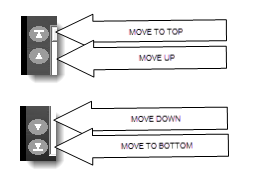
(List Position Controls)